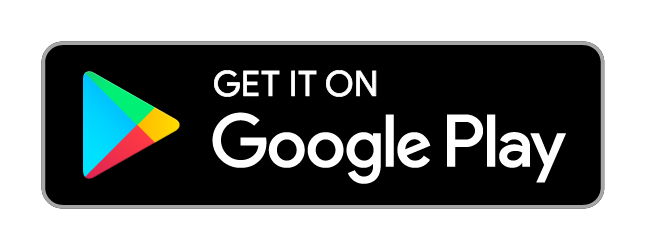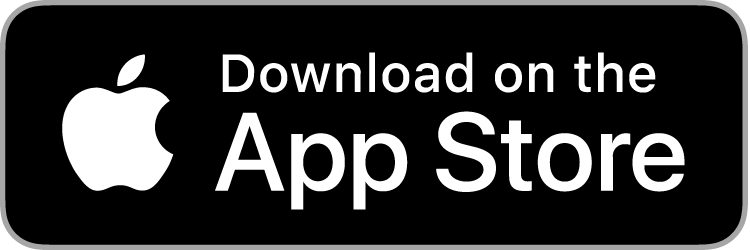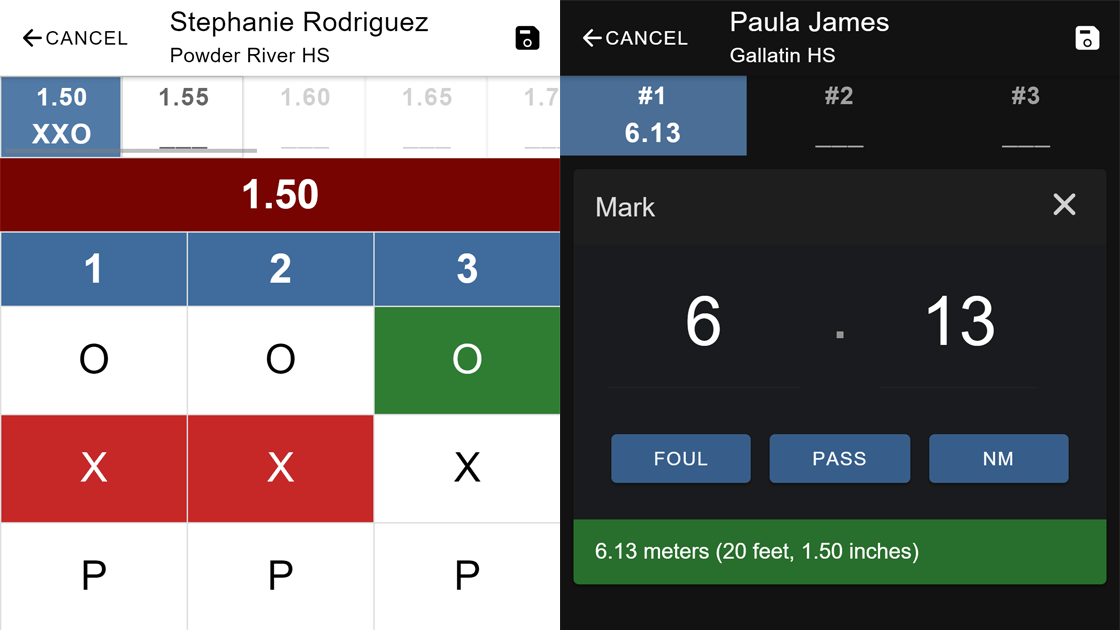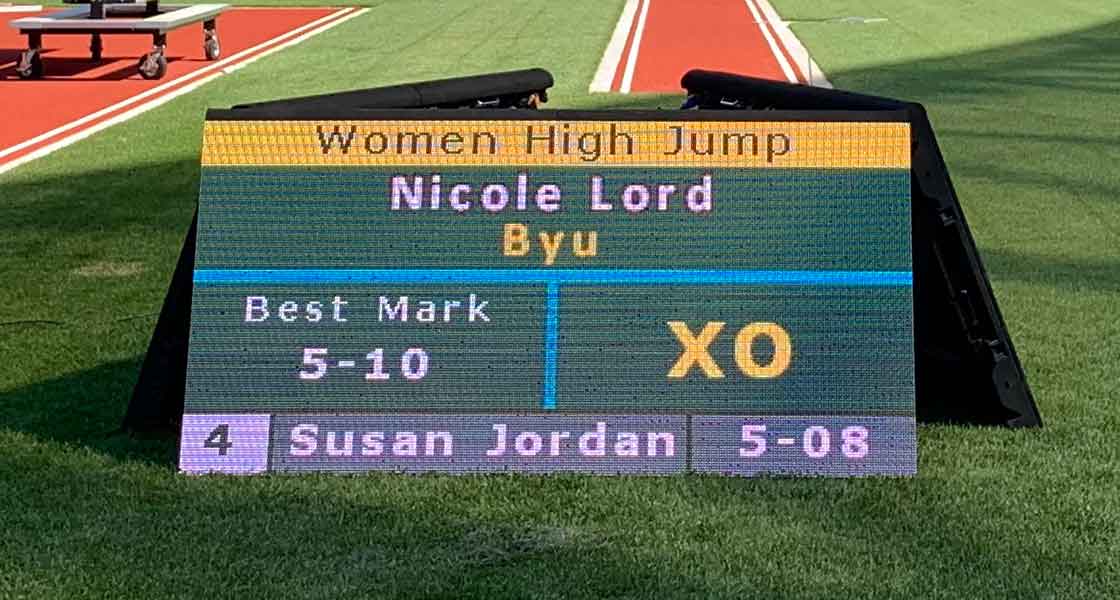|
||||||||
|
Good afternoon, Today we are proud to announce a new addition to the AthleticLIVE suite of products: AthleticFIELD, a field results entry app for iOS, Android, and PC. In 2018-19, only 3% of meets on AthleticLIVE used a live field scoreboard, and less than 1% were high school meets. It's time to give field athletes the same instant access to results as track athletes. Click here to watch a 4 minute overview of how AthleticFIELD works. AthleticFIELD integrates with existing meet management systems such as HyTek and Meetpro. If you use a meet management system, chances are you can use AthleticFIELD as well. Setup is simple:
Use AthleticFIELD at meets of all sizes, from high school duals to massive invitationals. For large meets where timers have their own devices and cannot rely on internet access, AthleticFIELD can sync start lists and results over a local network. For smaller meets where officials use their own Android or iOS devices, synchronize start lists and results over the internet. Once track returns, we hope you'll consider adding AthleticFIELD live results to your suite of services. As always, if you have any questions or feedback, please contact me at ben@athletic.net. - Ben |
||||||||
|
||||||||
|
||||||||
|
||||||||
|
||||||||
|
||||||||
|